This is a guide on how to use JupyterLab on the cluster
Edit me
Using Open OnDemand (Recommended)
Navigate to our OnDemand page: hayrat.uob.edu.bh
From the top menu click on Interactive apps, and then choose JupyterLab.
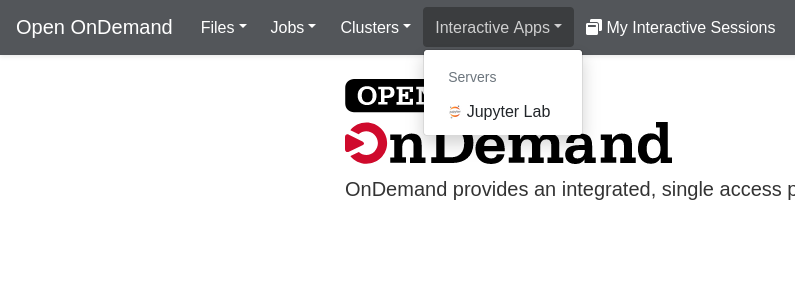
Fill the form and start the lab instance.
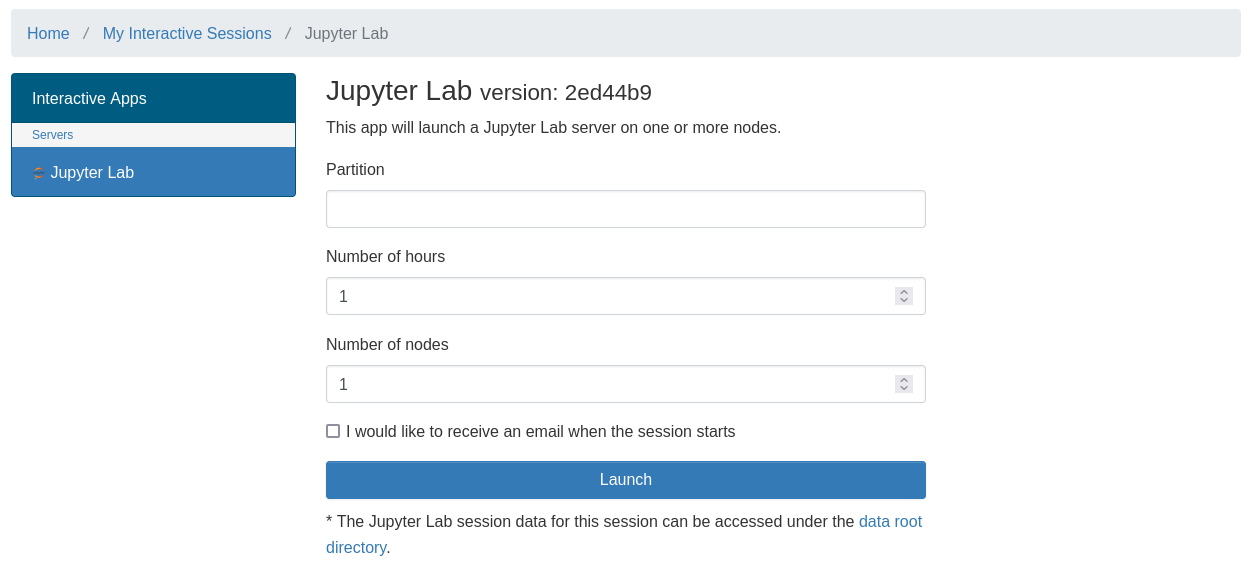
In the partition field you can write the partition name that you want to use. Available partitions can be fetched using the sinfo command.
Please specify the maximum time you need the lab to run. If you finish early, please delete the session to free the resources.
Click on the Connect to Jupyter button to open the Jupyter Lab interface in your browser.
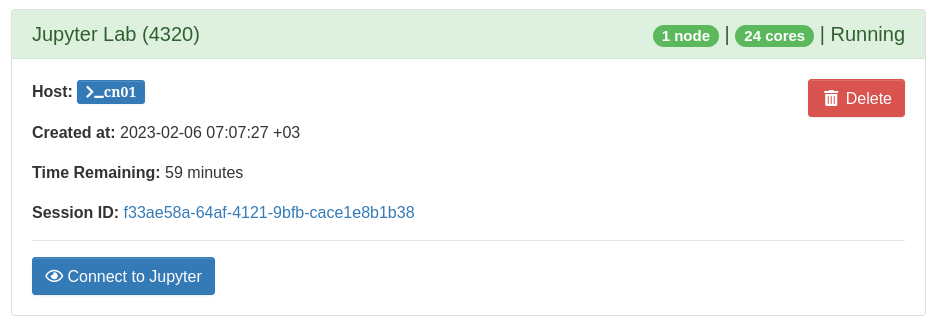
Using Tunneling
# Login to the master node
ssh username@hayrat.uob.edu.bh
# Run the batch file, refer to the file for more details
sbatch launch_jupyterlab.sh
# Check the content of jupyter_config.out to get your server details.
# Take note of the hostname and the server URL, and port number.
cat jupyterlab_config.out
# Run the following commands on your PC
# Start an SSH tunnel between your PC and the compute node
# Note that the following one liner will create 2 tunnels
# PC <-----> Master Node <-----> Compute Node
ssh -t -L <port>:localhost:<port> username@hayrat.uob.edu.bh ssh -L <port>:localhost:<port> <hostname>
# Make sure that you replace <port> and <hostname> with the correct values from the output file
# Example
ssh -t -L 8888:localhost:8888 asubah@hayrat.uob.edu.bh ssh -L 8888:localhost:8888 hostname
# Finally, in your web browser, navigate to the URL you got from jupyterlab_config.out file.
launch_jupyterlab.sh
#!/bin/bash
#SBATCH -J jupyterlab
#SBATCH --output=jupyterlab_config.out
#SBATCH --nodes=1
#SBATCH --time=30:00 # Set the time you want you jupyter lab to be running, if you remove this line it will take the partition default which is infinity.
#SBATCH --partition=compute # Change the partition to gpu if you want to connect to AMD/A100 machines.
echo 'hostname: ' `hostname` # Print the hostname to the output file
conda activate /data/software/conda/envs/jupyter # Activate the environment
jupyter-lab --no-browser --port 8888 # Run the server on port 8888
# Note that if port is used Jupyter lab will try another port, refer to the output file to get the selected port